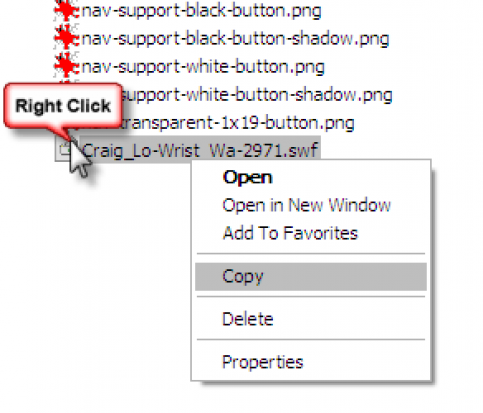Title.

Here are some Links provided by U.W. to some helpful lessons in Photoshop
Best photoshop tutorials
PS tutorials Home
Adobe PS Home
PS Blogs
Best photoshop tutorials
PS tutorials Home
Adobe PS Home
PS Blogs
These are some very handy videos
This 1st one is Get going with PS CS
You suck at Photoshop!
This guy is funny but his videos can help you out big time.
Make eyes stand out.
This is a great video to show how to get eyes to stand out.
Ok ok your a guy soo...
Your not quite sure how to do makeup on the ladies.
Download SWF files using Firefox
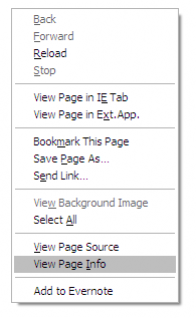
Today, Flash is everywhere. Animations, music, games, advertisements or even streaming presentations. Speaking of games, here’s a list of site with the best flash games. The use of Flash plug-ins in browsers is now almost obligatory. Yes, it’s easy to view and enjoy the rich media content delivered by interactive Flash embedded pages. But what if I want to download some of these files as keepsakes? The greatest benefit – I can watch them offline in my own jolly time. Convert them to a format of my choice. Or embed them again in a PowerPoint presentation. Or even transfer them to my mobile phone.
Flash animation files are embedded as SWF (Small Web Format) files in webpages. Rather than depending on any software or a third-party website, downloading Flash content is dead simple. The only tool required is a browser and a bit of patience to do the rummaging around.
Just one note: As we will be heading into the internet cache folders of the respective browsers, it pays to clear it of all old files before navigating to the desired page. It makes the Flash file search a lot easier.
So, here’s how to do it in three of our popular browsers.
Download SWF files using Firefox
Flash animation files are embedded as SWF (Small Web Format) files in webpages. Rather than depending on any software or a third-party website, downloading Flash content is dead simple. The only tool required is a browser and a bit of patience to do the rummaging around.
Just one note: As we will be heading into the internet cache folders of the respective browsers, it pays to clear it of all old files before navigating to the desired page. It makes the Flash file search a lot easier.
So, here’s how to do it in three of our popular browsers.
Download SWF files using Firefox
- Fire up Firefox and browse to the page which contains the embedded SWF Flash file that you are eyeing to download. Let the SWF file stream through once completely.
- On any empty part of the page, right-click and select the Page Info context menu option. Or alternatively, go to Tools – Page Info.
3. Select the Media tab. The Media tab lists all image formats, icons, style sheets and flash files that were rendered by the webpage.
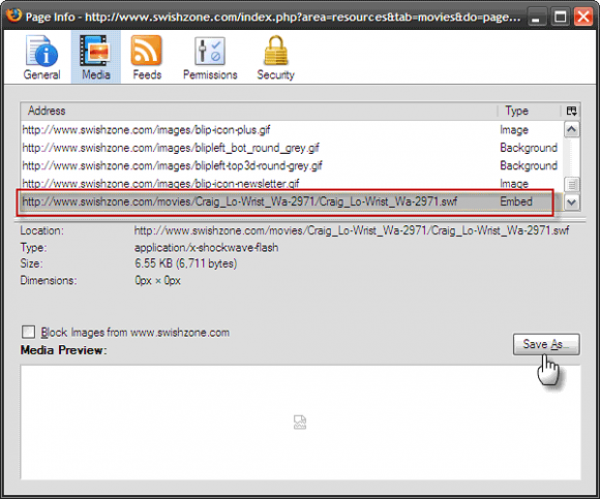
- Look amongst the items to find the particular file with the SWF extension. The type column will show up with an Embed filetype. Highlight the file and click Save as to save the file on your hard drive.
In IE8, we have to head to the Temporary Internet Files folder which stores all rendered files during a browsing session. (It can be directly accessed from here in Windows XP - C:\Documents and Settings\Username\Local Settings\Temporary Internet Files.)
- Go to the IE Menu bar. Click on Tools – Internet Options.
- On the General tab, click on Settings under Browsing History.
- The Temporary Internet Files and Browsing History box opens up.
Title.
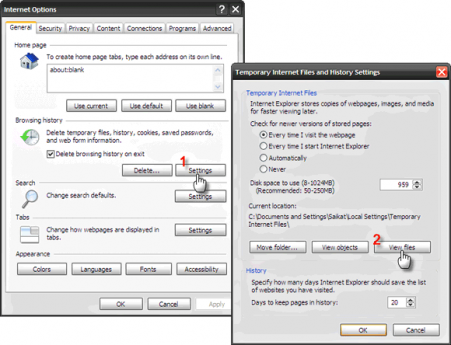
- Click on View Files. You will get all the rendered webpage elements in this folder.
- To rummage about effectively amidst the mass of files, choose View – Arrange by Type from the menu. Also go to Tools – Folder Options, and uncheck the Hide extensions for known file types option.
- Seek out your SWF files, copy and then paste it to your preferred location.